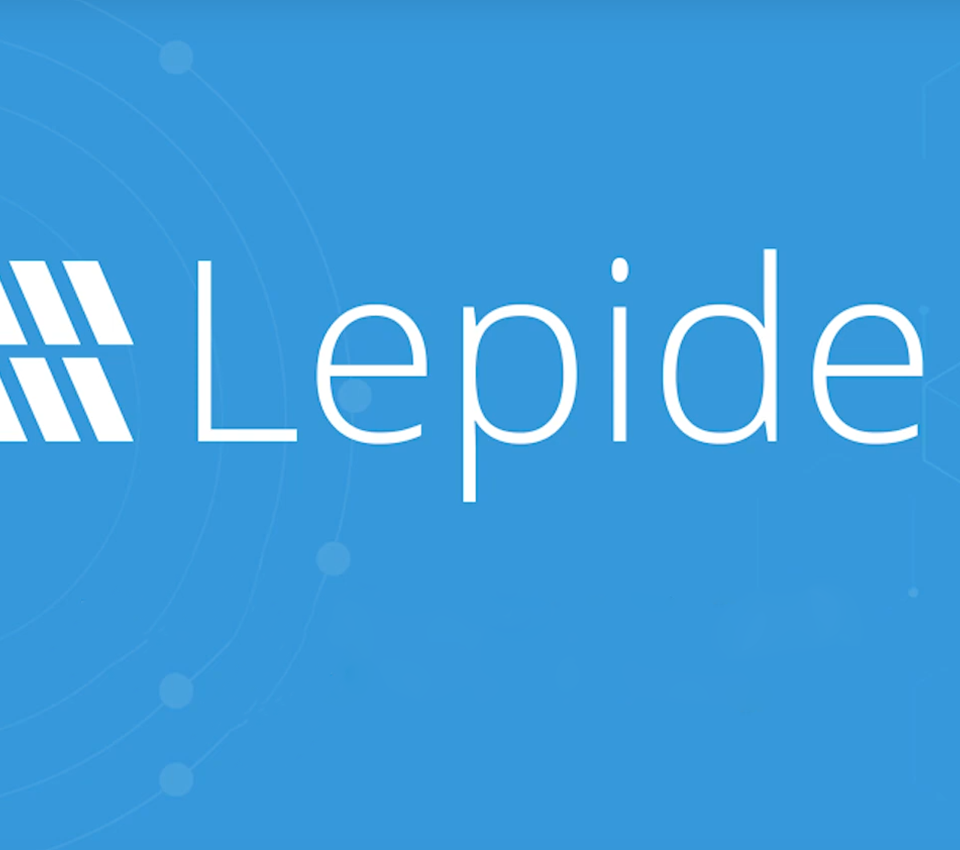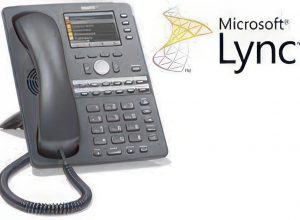Lepide Exchange Manager (LEM) was a pleasant surprise when it crossed my desk. LEM allows for the recovery of mail from a variety of sources into EML’s, MSG’s PST’s or online mailboxes. While this kind of product certainly isn’t new, the simplicity and speed of LEM coupled with a common sense approach to its user interface made this product a joy to review.
LEM is the kind of product you’re looking for when something significant has broken, and all you’re left with is the OST or EDB and need to bring back anything out the smoldering mess which may represent your mail environment. In case you were wondering, there’s no typo in the above line; LEM is able to recovery mail from many sources including OST’s files.
Setup was super quick and left no room for guesswork. When LEM is launched it immediately presents you with the Add Source wizard seen on the left.
LEM doesn’t integrate with any backup solutions and assumes that you have an input files residing on an accessible disk path.
In my lab I prepared a few test mailboxes and imported mail into them using the New-MailboxImportRequest cmdlet, so I had a touch over 600 MB in the EDB and a fairly large OST from another account.
After stopping the MSEXCHANGEIS service I copied the resultant database to another location and opened the EDB file using the Add source Wizard, using both Standard Scan and Deep Scan options. The different scan options directly affect how long LEM takes to mount the EDB. I didn’t have any damaged EDB’s to test with, however I noticed that there was a considerable difference in scanning time at the end of the wizard between Standard Scan and Deep Scan modes, even on a healthy EDB. It appears that LEM is able to deal with fairly damaged database structures.
LEM is capable of displaying the details which are normally hidden using a mail client. In fact the dumpster 2.0 structure within the mailbox is displayed above the Top Of Information Store, which is exactly where it should be. System and hidden folders are displayed, allowing you to explore the innards of Exchange . As an example, I imported PSTs into two mailboxes, i.e. two separate import requests, which are made visible when opening the system mailbox. The image below shows the Move Jobs displayed in the “MailboxReplicationService Move Jobs Folder” with the preview feature switched on.
Once the Top of Information Store is revealed for a mailbox, the mailbox view containing familiar folders appears.
The mail export workflow may start using a folder, mailbox or database as the root. When exporting mail at the database level, all or a few mailboxes may be chosen and exported to PST.
However exports which originate at the mailbox or folder level can export the results as a PST or MSG/EML with optional folder structure.
LEM has great functionality at all levels, including at the item level. Drill down in to the desired folder to expose the messages contained in the folder, or search for an item using the search functionality. Right clicking the item displays item specific options, including the ability to open the item in Outlook, or previewing the item.
The preview feature is a personal favorite of mine. Item preview may be enabled using the items context menu, i.e. right clicking on the item, or enabling it on the toolbar below the menu.
LEM also offers mailbox search with very many and detailed search criteria to choose from, which eliminates having to know where a message may lurk amongst thousands of mailboxes before being able to export it.
LEM is simple to use, offers great documentation, and is priced very reasonably compared to the other email recovery product offerings our there. In fact, since starting this review I’ve had occasion to recommend the product to a number of customers.
LEM pricing and downloads are available at http://www.lepide.com/exchange-manager/